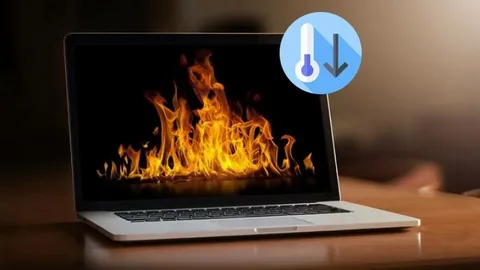MacBooks are known for their sleek design, powerful performance, and reliability, but like any electronic device, they are not immune to problems. One of the most common issues MacBook users face is overheating. Overheating not only makes your device uncomfortable to use but can also shorten its lifespan and cause serious damage to internal components. The good news is that most overheating issues can be fixed with the right approach and regular maintenance.
In this blog, we’ll explore the common causes of MacBook overheating, the signs to watch out for, and practical solutions to help keep your device cool and running smoothly.
Why Does a MacBook Overheat?
Overheating usually happens when your MacBook repair services internal cooling system struggles to manage the heat generated by the processor, graphics card, and other components. Here are some common reasons why this happens:
- Dust Accumulation – Dust and debris can block the vents and cooling fans, restricting airflow.
- Heavy Applications – Running too many resource-heavy apps, such as video editing software or games, can push your MacBook to its limits.
- Poor Ventilation – Using your MacBook on soft surfaces like a bed or couch can block airflow, leading to heat build-up.
- Aging Thermal Paste – The thermal paste between the CPU/GPU and heat sink can dry out over time, reducing its ability to transfer heat effectively.
- Background Processes – Multiple hidden processes running in the background can increase CPU usage unnecessarily.
Signs Your MacBook is Overheating
Before addressing the issue, it’s important to know the warning signs:
- The fan runs at full speed constantly.
- The bottom of the MacBook feels uncomfortably hot.
- Apps take longer to load or crash unexpectedly.
- Battery drains faster than usual.
- The system shuts down suddenly to protect itself from heat damage.
If you notice any of these signs, it’s time to take action.
Steps to Fix MacBook Overheating Issues
- Check for Background Processes
Use the Activity Monitor to see which apps or processes are consuming the most CPU power. If an application you’re not actively using is taking up too many resources, force quit it. This will reduce the load on your MacBook and lower heat generation.
- Keep the Vents Clear
Always place your MacBook on a hard, flat surface when using it. Avoid using it on beds, couches, or pillows. For even better results, consider investing in a cooling pad that helps improve airflow around your device.
- Clean the Inside of Your MacBook
Dust build-up inside the vents and fans can severely restrict cooling. If you’re comfortable with opening your MacBook, carefully clean out dust using compressed air. If not, it’s best to take it to a professional technician for internal cleaning.
- Reset the SMC (System Management Controller)
The SMC manages power and thermal regulation in your MacBook. If it malfunctions, your fan may not spin correctly. Resetting the SMC often helps restore proper thermal management. The process varies depending on your MacBook model, so be sure to follow the correct steps for yours.
- Update macOS and Apps
Outdated software can sometimes cause bugs that lead to excessive CPU usage. Keeping your operating system and apps updated ensures that your MacBook runs more efficiently, reducing unnecessary heat generation.
- Use Energy-Saving Settings
Go to System Settings > Battery and enable energy-saving options like “Automatic graphics switching.” Lowering screen brightness and disabling Bluetooth/Wi-Fi when not in use can also reduce strain on your MacBook.
- Replace Thermal Paste
If your MacBook is older, the thermal paste on the CPU and GPU might have dried out, making heat transfer inefficient. Replacing the thermal paste can dramatically improve cooling performance. This should only be done by experienced technicians.
- Avoid Overcharging and Battery Stress
Constantly charging your MacBook even when the battery is full can lead to unnecessary heat. It’s best to unplug the charger once it reaches 100% and avoid exposing your MacBook to hot environments.
- Consider Professional Repair Services
If you’ve tried the above steps and your MacBook is still overheating, it may be time for a professional diagnosis. Expert repair services, such as Quik Fix Technologies, can identify deeper hardware or software issues and provide reliable solutions.
Long-Term Tips to Prevent Overheating
- Regularly Clean Your MacBook – Prevent dust build-up by scheduling professional cleaning every 6–12 months.
- Don’t Block Vents – Always ensure the rear vents have enough space to circulate air.
- Avoid Heat Sources – Don’t use your MacBook in direct sunlight or hot environments.
- Limit Heavy Usage – When working on demanding tasks like video editing, consider closing other unnecessary apps.
- Use Cooling Accessories – Laptop stands with built-in cooling fans can make a noticeable difference.
When to Seek Professional Help
Overheating can sometimes be a symptom of failing components, such as a faulty fan, power supply, or even motherboard issues. If your MacBook frequently shuts down due to overheating, or if the fan makes unusual noises, it’s best not to delay repairs.
Expert repair centers like Quik Fix Technologies have the right tools and experience to handle complex overheating problems safely. From fan replacements to reapplying thermal paste, professional technicians ensure your MacBook stays in top condition.
Final Thoughts
MacBook repair & overheating is a common issue but one that can usually be resolved with the right steps. Simple actions like cleaning vents, monitoring background apps, and updating your software can go a long way in keeping your device cool. For more serious cases, professional intervention is the best option.
By following these preventive measures and addressing problems early, you can extend your MacBook’s lifespan and enjoy smooth performance without the frustration of overheating.